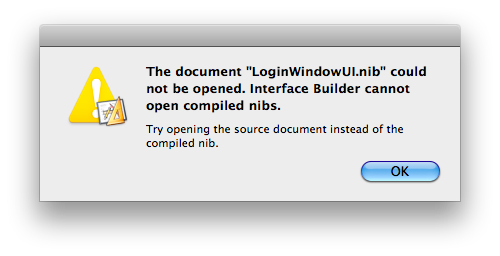Disable resume for most Apple applications (replace appName with desired program, i.e. QuickTime, Preview, TextEdit...):
defaults write com.apple.appName NSQuitAlwaysKeepsWindows -bool falseDisable new window animation:
defaults write NSGlobalDomain NSAutomaticWindowAnimationsEnabled -bool falseDisable Mail reply animation:
defaults write com.apple.Mail DisableReplyAnimations -bool trueDisable Mail send animation:
defaults write com.apple.Mail DisableSendAnimations -bool trueDisable character picker:
defaults write -g ApplePressAndHoldEnabled -bool falseUse Snow Leopard-style Save dialog shortcuts (i.e. Cmd-D selects "Don't Save"):
defaults write NSGlobalDomain NSSavePanelStandardDesktopShortcutOnly -bool trueDisable iOS-style spelling corrections:
defaults write NSGlobalDomain NSAutomaticSpellingCorrectionEnabled -bool falseShow system info at login screen:
defaults write /Library/Preferences/com.apple.loginwindow AdminHostInfo HostName